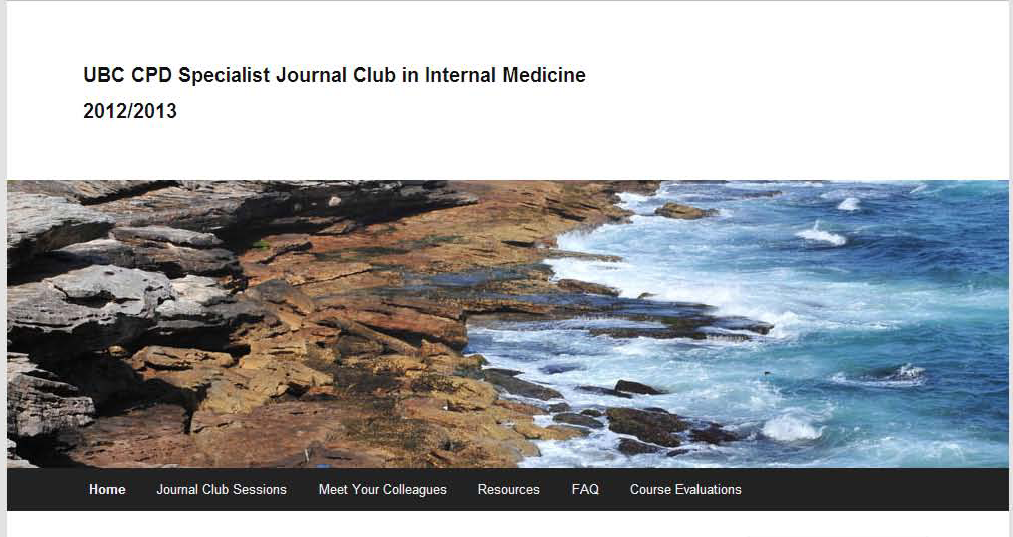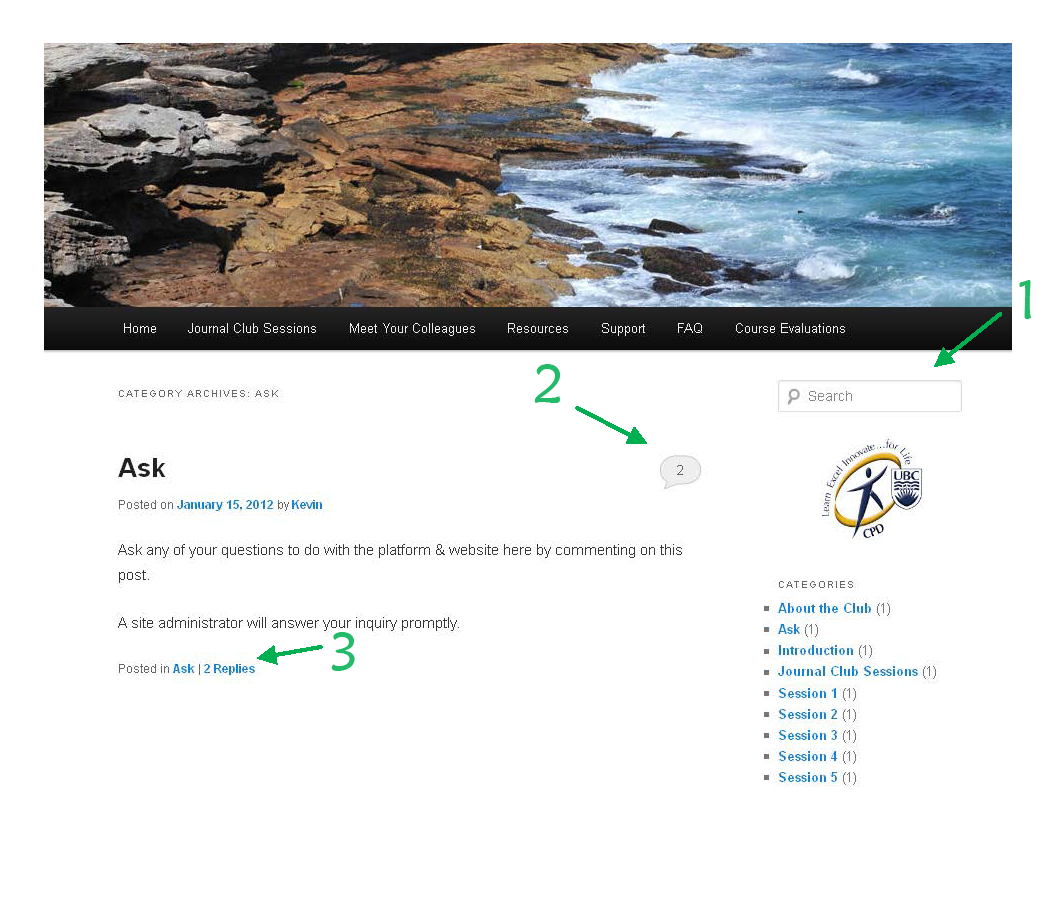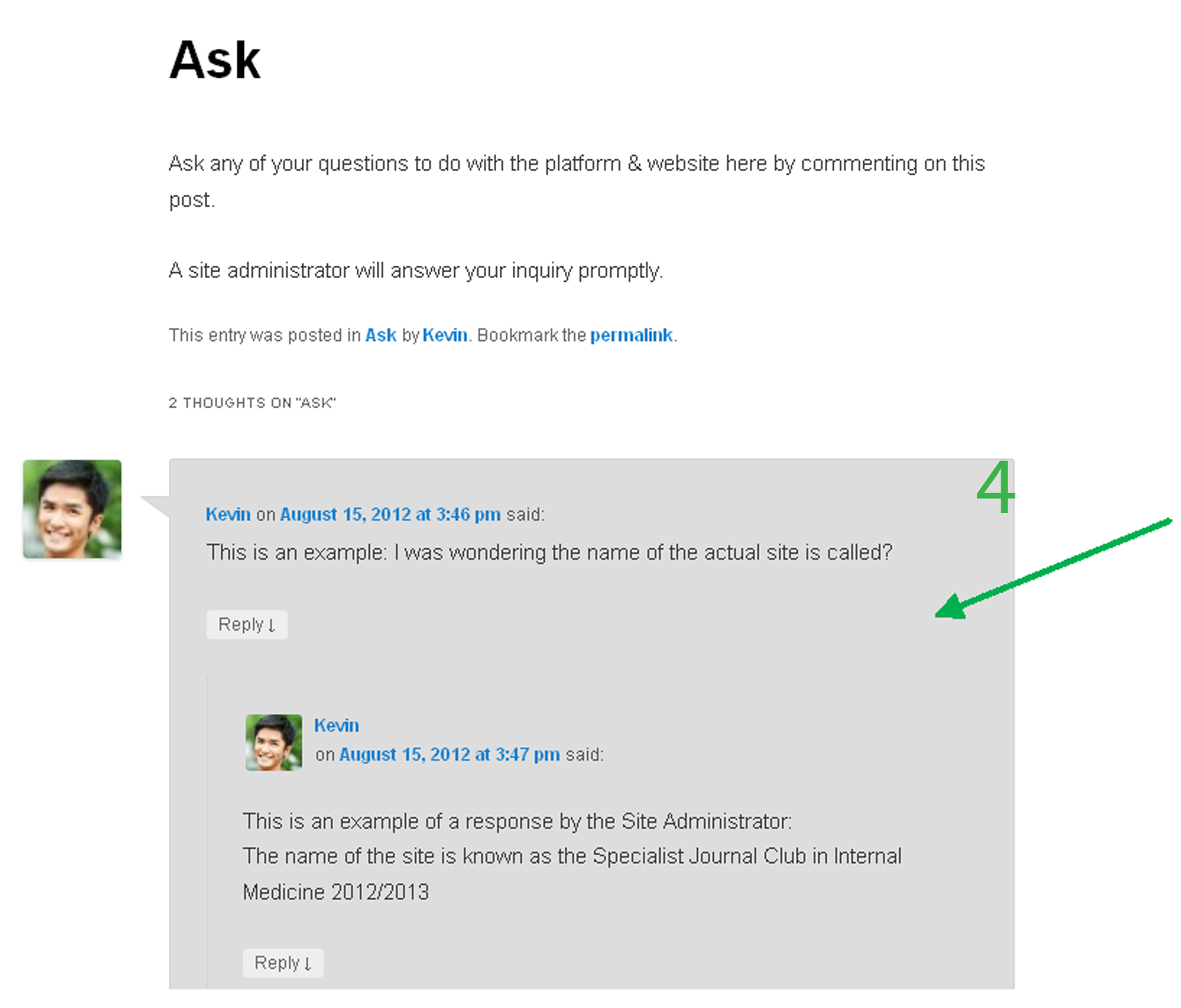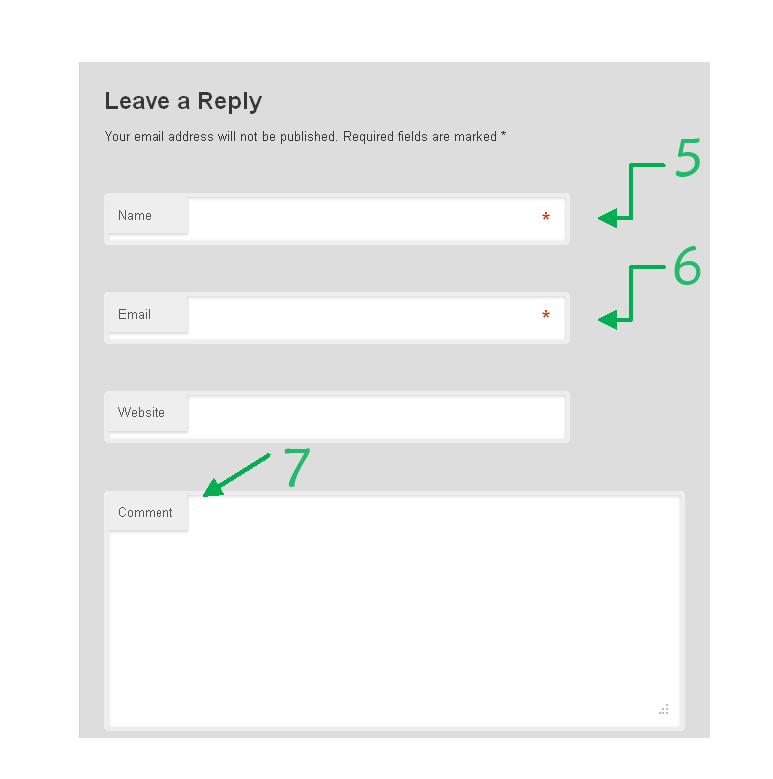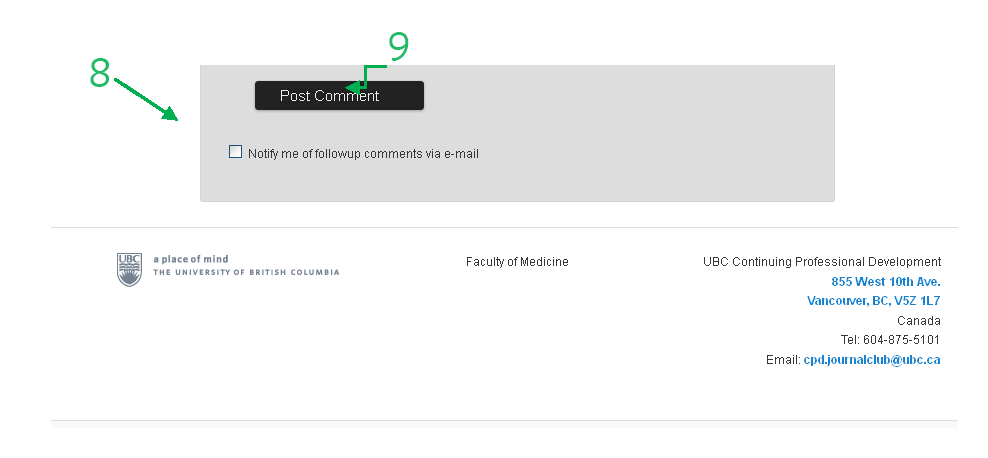These short videos and screenshots show you how easy it is to surf around the journal club!
Video resources:
Overview of the journal club website (45sec)
How to join the discussion (how to add a comment) (27sec)
Getting started
After registering and being confirmed for the course, in late September 2013 you will be provided with the URL for the journal club. Just copy and paste the link into your browser to access the club and start participating.
Overview of the journal club website
There are six web pages you can go to from the main menu:
‘Home’ displays recent discussion (i.e. newly added posts and comments).
‘Journal Club Sessions’ hosts the schedule of the sessions, and links to articles and discussions of the sessions as well.
‘Meet Your Colleagues’ is where you can introduce yourself and connect with other journal club members.
‘Resources’ lists CME and library links of interest.
‘FAQ’ hosts the ongoing conversation of tech/admin questions and answers.
‘Course Evaluations’ is where you provided responses to midway and end-point course evaluation surveys.
(At the bottom of each page, you will always find the phone/email info that you can use to contact the course team for any support.)
How to join the discussion (how to add a comment)
1.From the ‘Search’ bar, find the post (i.e. the topic or thread) you would like to make a comment on.
(Click on the title of that post to display and read the full text of it.)
There are two ways for you to add a comment:
2. You can click the bubble on the right side of the title of the post; or
3. You can click here (it is displayed as ‘leave a reply’ or # of replies).
4. You will be directed to the same field: all the existing comments of this post. The field of ‘Leave a Reply’ is at the end, following very last comment.
5 & 6. In the appropriate boxes, enter your name and email address.
7. Type your response in the larger box ‘Comments‘.
8. If you would like to receive a notification email when a fellow member comments on your words, check the box of Notify me of followup comments via e-mail.
9. Click Post Comment to have your response available in the journal club.